Monster Soundscapes is a free multi-voice ambient and SFX sound plugin that you can mix and match to obtain unique sounds that match your mood and visual needs!
This plugin can be used to generate ambient sound for your film scoring projects or animated film projects. It can also be used for relaxation or ASMR by recording some notes in your DAW and looping them endlessly.
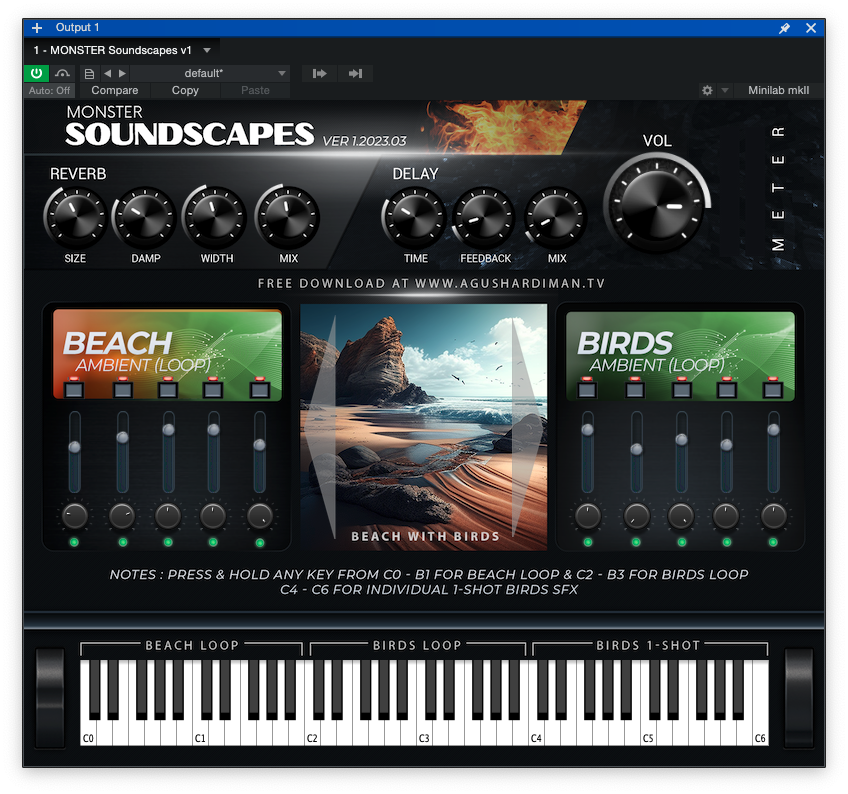

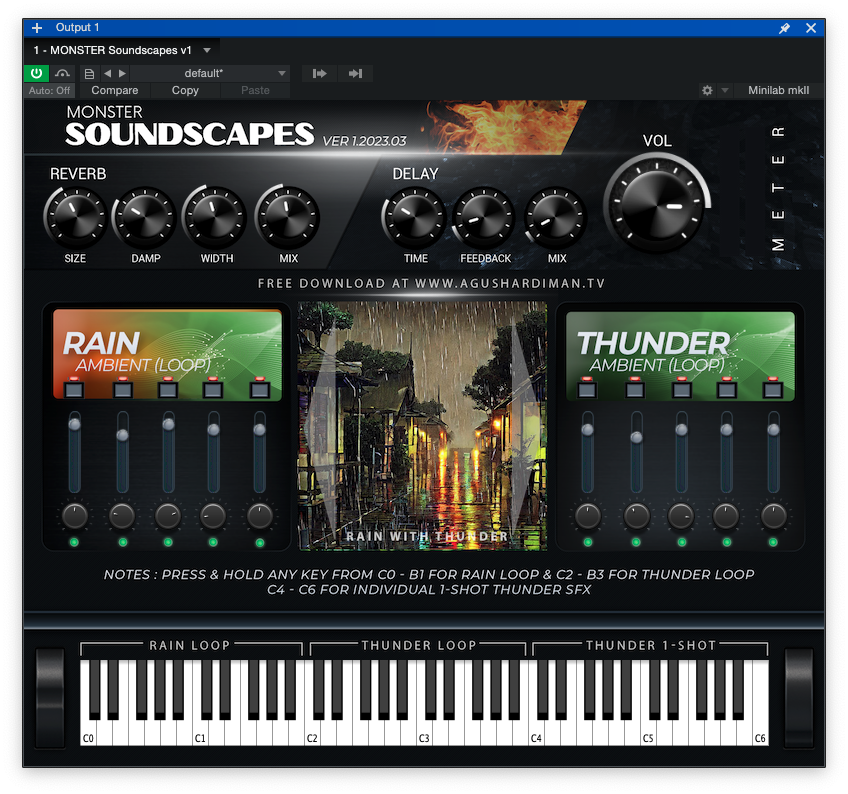
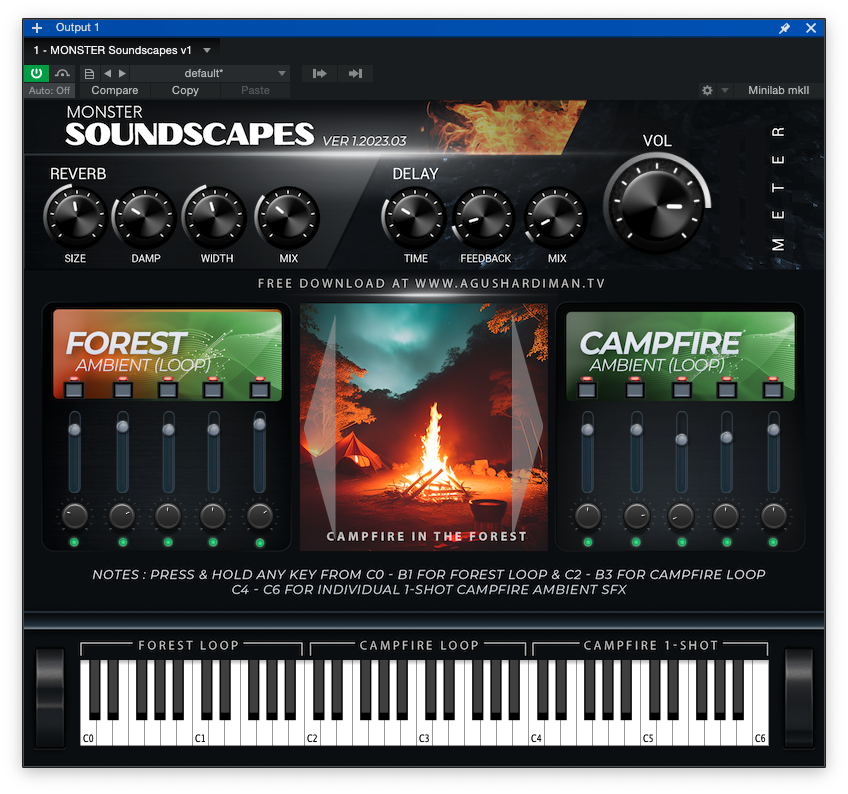

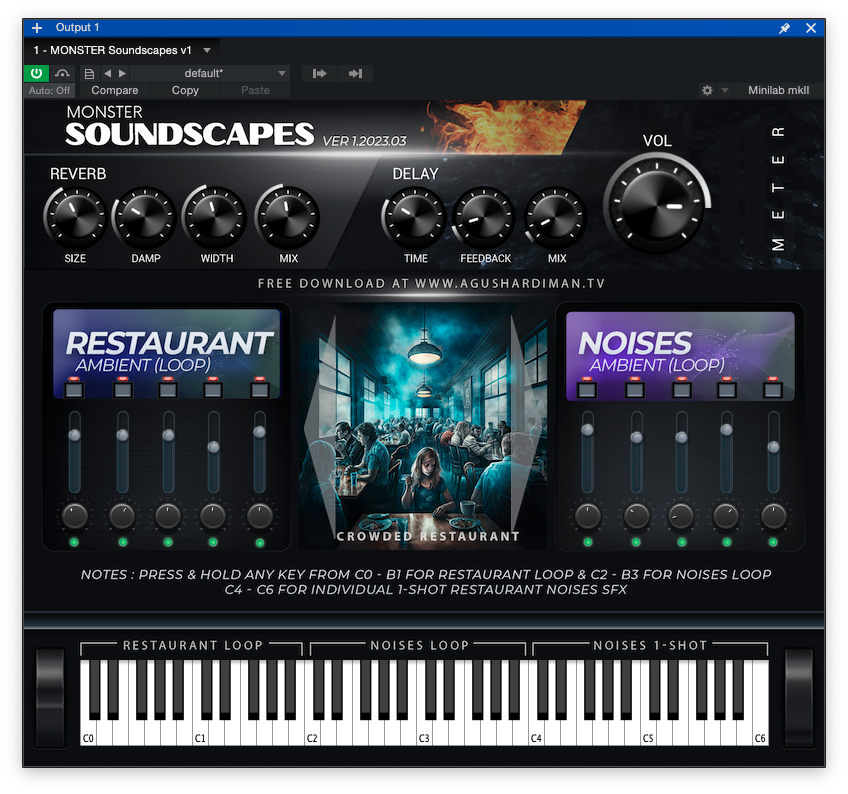
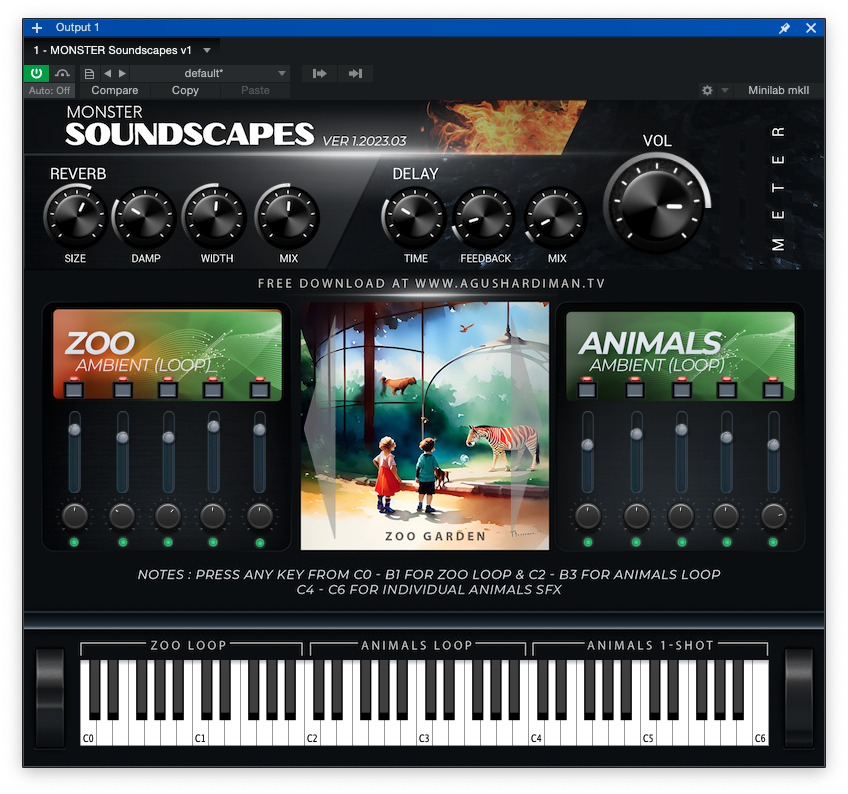
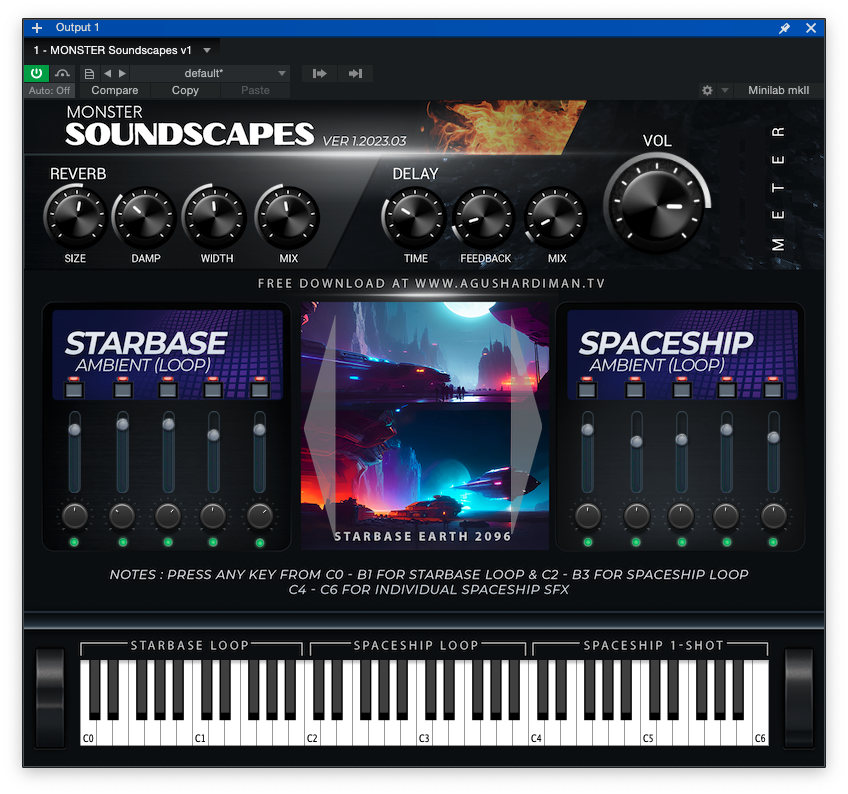
The source of the presets is my own recordings combined with free sounds from the internet which I have tweaked to make them different from the original. Therefore, it’s safe to use in your projects without any copyright claims or strikes (except if someone registers it, which I haven’t and will not).
All samples are 100% royalty-free and can be used for commercial projects
You can adjust the individual Volume and Pan of each voice, and it has Master Reverb, Delay, and Volume Controls:
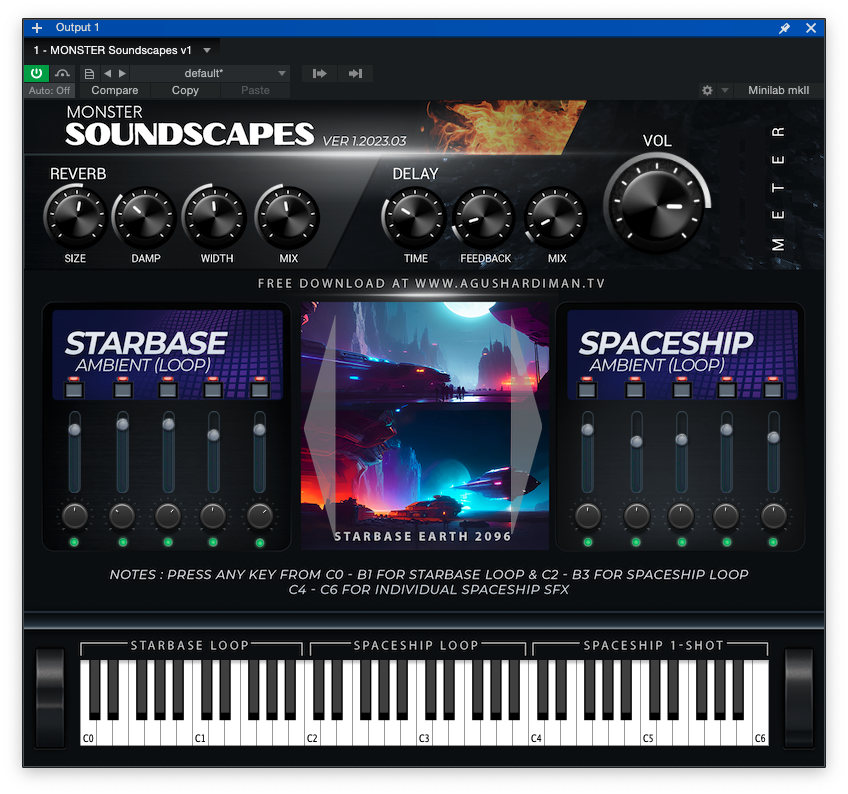
Monster Soundscapes is under the MonsterDAW name that was previously on the www.monsterdaw.com website (all of the VSTs there are now moved to this AHTV blog).
Notes: MonsterDAW is a brand owned by me, Agus Hardiman, the host of this AHTV Blog
Monster Soundscapes Features
Here are some features of Monster Soundscapes version 1.2023.03:
- Lightweight and doesn’t consume much RAM like other virtual instruments.
- All samples are 100% royalty-free and can be used for commercial projects
- Two voice categories: Ambient and SFX, each with 5 random loops.
- 25 individual one-shot SFX to mix and match the overall ambient sounds to your liking.
- 8 presets that will be updated regularly with new presets in the future.
- Each Voice has its own Volume, Pan, and Voice On/off.
- Master Reverb and Master Delay with its own parameters and Master Volume.
- The plugin is available in major plugin formats, including VST2, VST3 (Windows 64-bit), and VST2, VST3, Audio Unit (Mac 64-bit), and it’s compatible with many DAWs, including Cubase, Nuendo, FL Studio, Cakewalk, Ableton Live, Reaper, Studio One, Garage Band, Logic Pro, Digital Performer, Bitwig Studio, MixCraft, Reason, Tracktion, and many more. Please note that if you use a 32-bit DAW, you can use JBridge to convert the 64-bit plugin to 32-bit. If you use Pro Tools, you can use Blue Cat’s PatchWorks to convert the plugin to AAX format. Some users have reported that they are able to use the plugin in Linux using some kind of converter (just Google it).
Monster Soundscapes Sound Demo
This is the demo of Monster Soundscapes and explanation of its features:
Aditya Cipta Gumilar in his Nciv GK Music & Archive youtube channel made cool relaxing music using this Monster Piano version 3 and Monster Soundscapes:
Matthijs Hebly from YT channel Shameless Plugs made a cool demo video. Instead of using Monster Soundscapes for relaxing music, he abused it using the multi-filter plugin and strange processing and funked-it up :
Erick Marin in his AlientoTutoriales YouTube channel made a unique approach by playing Piano on top of Monster Soundscapes:
Amner Hunter made a preset walkthrough of Monster Soundscapes:
If you are a YouTuber and made a review of this version, please let me know, and I will put your video in here!
🎁 Get Your MONSTER Soundscapes v1 Here!
🚀 Install in 5 Minutes (Seriously!)
- Download the plugin for your OS/DAW here:
MONSTER Soundscapes v1 PLUGIN Files
Put the plugin in your DAW’s plugin folder (Google “virtual instrument plugin folder location mac/windows”). - Download & unzip the sound library to any drive (no need to put it on the startup drive):
MONSTER Soundscapes v1 LIBRARY Files - Open your DAW and load Monster Soundscapes.
- Point to the library’s folder when prompted (step #2 location):
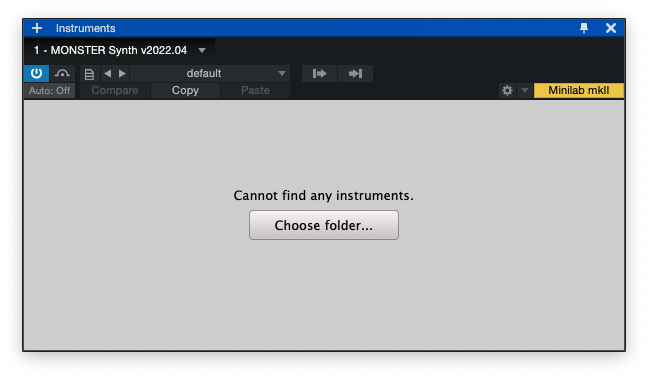
- Play & create!
If step #4 succeeded, you are now can choose a preset and go play and record:
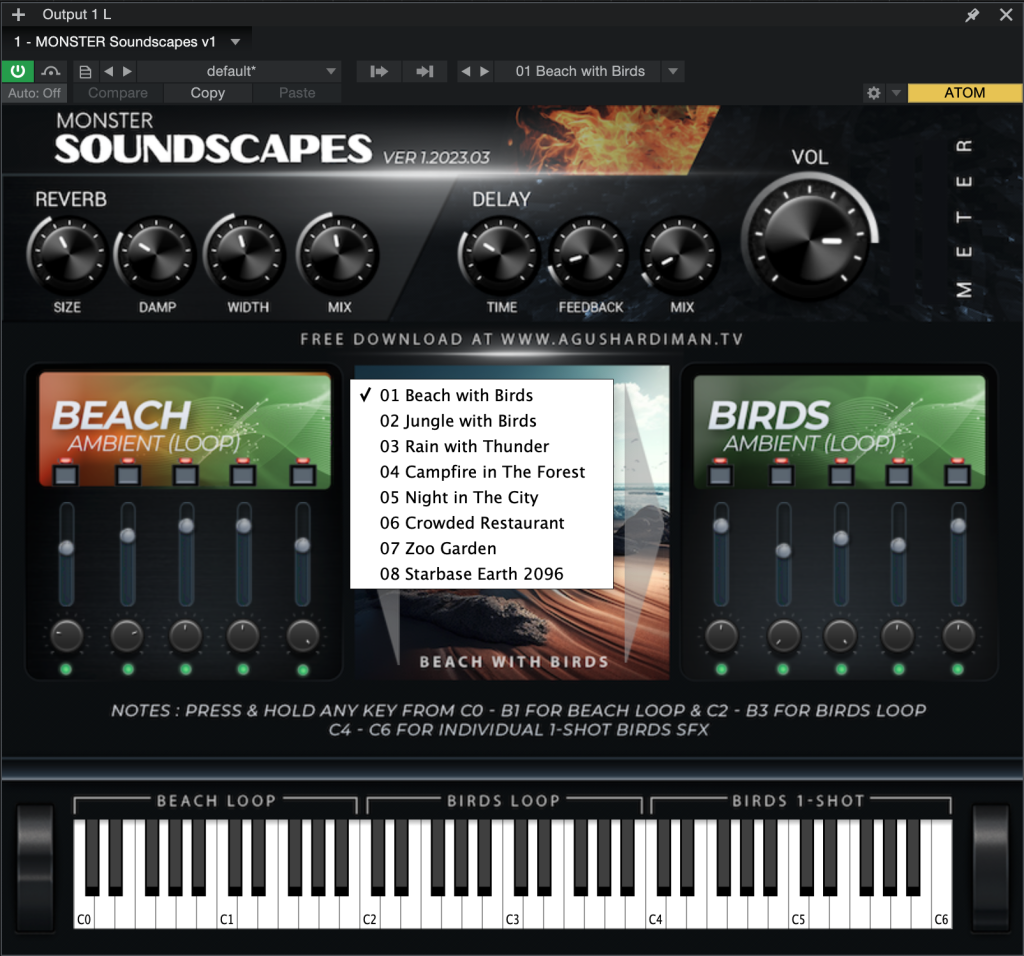
NOTE: For Mac users, the MONSTER plugins are not signed yet so if you encounter a problem that the plugin is detected as harmful (actually it’s not), you can try to google “how to install unsigned software on Mac OS X”. Or you can follow the direction in here: wikihow.com/Install-Software-from-Unsigned-Developers-on-a-Mac or you can watch this video :
How To Automate Monster Soundscapes Parameters?
In Cubase, after inserting the Monster Soundscapes plugin, you have to open the automation lane:
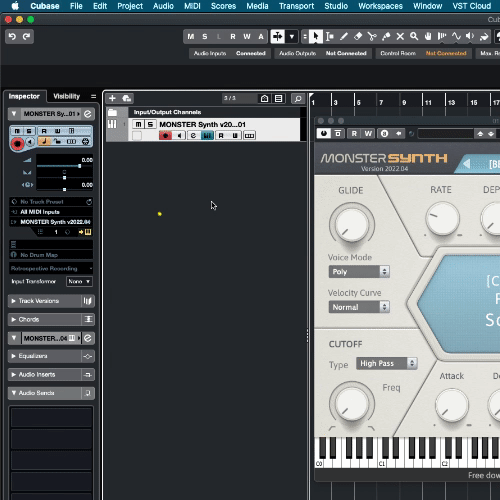
In Studio One, go to the Piano Roll and add the parameters to automate:
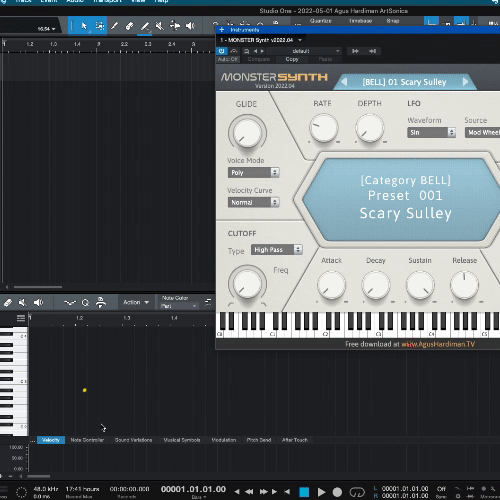
In other DAWs, find a way/googling on how to add automation lanes/tracks.
FAQ About Monster Soundscapes
Q : I want XXX and YYY features of Monster Soundscapes, can you program it?
A : To be honest, I’m professional musician and audio educator BUT I’m not a professional plugin programmer. I do this just for fun, so your request may not be available (but you can always try to ask me via CONTACT page).
Q : I chose the wrong folder library and my Monster plugins show up with a different library. How to solve this?
A : Move the wrong library folder to somewhere else on your hard disk and start the plugin again. It will ask for the new folder location. Now, choose the right one. You can move back that 1st folder to its original location after the plugin loads the correct library.
Q : Why there are no VST 32 bit version anymore?
A : It is because my programming software can’t export 32bit plugin anymore. You can use JBridge to convert my 64bit plugin to 32bit.
Q : I have a problem using this plugin on my Mac, I’m using Monterey/Big Sur/Catalina. It says that the files are damaged or can’t be open because the developer is not trusted.
A : That problem was caused by Mac OS security which now is very strict. I have applied for a developer account in Apple to be a trusted developer but they haven’t responded to my inquiry yet.
In the meantime, please watch these videos (If this is not working, it’s ok, you can pass my VSTs ?):
- How To Fix “App is Damaged Can’t Be Opened” Error Message | Mac OS Catalina : https://www.youtube.com/watch?v=6fqzb4qpgcs
- MonsterDAW Audio Unit Plugin installation (MacOS Monterey + Logic Pro X 10.7.1) : https://www.youtube.com/watch?v=PgXBB_hP0z4
Or read these articles:
- Resolving the Mac-only error: “The file is damaged and should be moved to the trash.”
- How to Install Software from Unsigned Developers on a Mac
- And googling about it (some famous plugin developer experience this too).
Monster Soundscapes Version History
Version 1.2023.03 (released on March 26th, 2023):
- First release.
Spread This Plugin To Your Friends
If you find this plugin useful, please spread this to your friends.
If you make music using this and share it on your social media, please include the hashtag #MonsterSoundscapes or #MonsterSoundscapesVST so I can find it.
If you want to get notified when this plugin is updated, sign up for AHTV Newsletter on the front page of AHTV.
ENJOY!








My symantec antivirus is saying no! ?
It’s a false alarm. Before this, some user reported AVG mark my plugin as virus and then I report back to them that it’s a false report and they fixed it. I will report to Symantec, hope they fix it.
Btw this is how Symantec is not reliable, the big company games are marked as virus : https://www.theregister.com/2010/05/17/symantec_wow_false_alarm/
And there are many stories like this. I’m going to report to Symantec about this false alarm.
Hi, I just submit a report to Symantec to fix their false report :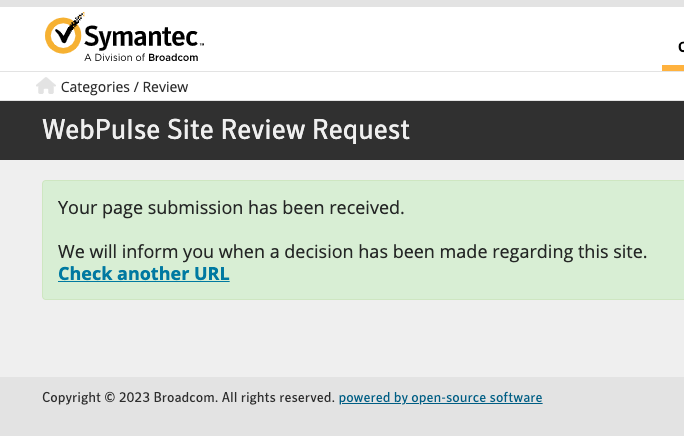
I will let you know when they replied.
This is a very cool plugin! Thanks
I’m happy that you find this useful ! Have fun !
Thank you very much! I am a music producer from China and this plugin works better than many paid ones!!
Glad you like it ! Greetings from Indonesia !
[…] Aditya Cipta Gumilar in his Nciv GK Music & Archive youtube channel made cool relaxing music using this Monster Piano version 3 and Monster Soundscapes: […]
This is great idea, and great work. I myself was in a need to group my favourite effects, mostly of the sounds of nature, and started collecting samples across internet, but man, it showed up as a really long term work. Now I just have to laid back and tweak and mix them the sounds to my heart content. Great! Thanks much! (-:
Hahahaha you’re to kind! Btw please wait about our Monster Ethnica project since i’m drowning with some music works. Is it still on? ????
I stumbled on your site while looking for a GM Drum machine, and MONSTER DRUMS is great! But then I was totally blown away by Soundscapes! I primarily do audio to picture for commercials and Soundscapes is the most fun I’ve had in ages creating ambiences. Some future presets that would be great to see might be: bars/pubs, school environments, and various sporting events. Over to Patreon I go…..
Yeah I saw you at Patreon, thanks for the support !
Stay tuned for more preset of Soundscapes. I will consider your suggestions. Btw since you are my Patrons, can you write your request there? Here’s the link : https://www.patreon.com/posts/monster-open-to-84094952?utm_medium=clipboard_copy&utm_source=copyLink&utm_campaign=postshare_creator&utm_content=join_link
The reason is so I can keep track of people’s suggestion. In here, the coment section is very messy LOL
gracias soy de Argentina y este trabajo es usperior los graficos y los sonidos, como lo hace
–_
Thank you for the compliment, have fun using my plugin ????????
Okay, I don’t know how but it finally worked. Thank you for the plugin 🙂
Cool n enjoy the plugin !
[…] ■ダウンロードはこちらから […]