Welcome to my free virtual instrument plugin page. I’m Agus Hardiman, the maker of this MonsterDAW plugin!
Monster Keyz is a multi voices keyboard sound which you can mix n match to obtain unique sound that match your mood and music needs!

You can tweak individual Volume, Pan, and it has Master Reverb, Master Delay, Master Volume.
Monster Keyz is under the MonsterDAW name that was previously on the www.monsterdaw.com website (all of the VSTs there are now moved to this AHTV blog).
Notes: MonsterDAW is a brand owned by me, Agus Hardiman, the host of this AHTV Blog
Monster Keyz Features
Here are some features of Monster Keyz version 2.2022.12:
- Lightweight and doesn’t consume much RAM like any other virtual instruments.
- There are 6 Voice categories: Keys, Choir, Pad, Brass, Pluck, and SFX and each has 5 Voice for total 30 Voice.
- No preset but you can mix n match 30 Voices to produce 1,073,741,823 different sound (Yes, that’s possible).
- Each Voice has its own Volume, Pan, and Voice On/off.
- Master Reverb and Master Delay with its own parameters and Master Volume.
- Available in major plugins format: VST2, VST3 (Windows 64bit), and VST2, VST3, Audio Unit (Mac 64bit) for Cubase, Nuendo, FL Studio, Cakewalk, Ableton Live, Reaper, Studio One, Garage Band, Logic Pro, Digital Performer, Bitwig Studio, MixCraft, Reason, Tracktion, and many more (Yes, I have to mention the DAW names because some user still asking me what DAW are compatible with this plugin 😜)
Notes: If you use 32bit DAW, you can use JBridge to convert my 64bit plugin to 32bit. If you use Pro Tools, you can use Blue Cat’s PatchWorks to convert my plugin to AAX format. If you are a Linux user, some user reported that they had succeded using my plugin in Linux using some kind of converter (just googling it).
Monster Keyz Sound Demo
This is the demo of Monster Keyz and explaination of its features:
Erick Marin from the YT channel Aliento Tutoriales made a thorough review of Monster Keyz, watch it here (make sure you activate the subtitle as he speaks Spanish):
EZ YouTube channel made a review of Monster Keyz and play a beautiful chords on it :
If you are a Youtuber and made a review of this version, please let me know, and I will put your video in here!
🎁 Get Your MONSTER Keyz v2 Here!
🚀 Install in 5 Minutes (Seriously!)
- Download the plugin for your OS/DAW here:
MONSTER Keyz v2 PLUGIN Files
Put the plugin in your DAW’s plugin folder (Google “virtual instrument plugin folder location mac/windows”). - Download & unzip the sound library to any drive (no need to put it on the startup drive):
MONSTER Keyz v2 LIBRARY Files - Open your DAW and load Monster Keyz.
- Point to the library’s folder when prompted (step #2 location):
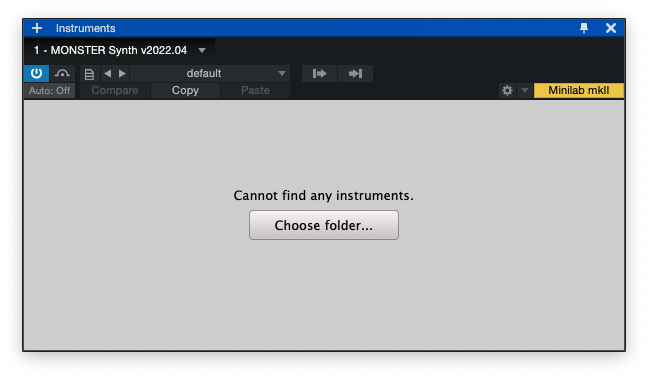
- Play & create!
If step #4 succeeded, you are now can go play and record !
NOTE: For Mac users, the MONSTER plugins are not signed yet so if you encounter a problem that the plugin is detected as harmful (actually it’s not), you can try to google “how to install unsigned software on Mac OS X”. Or you can follow the direction in here: wikihow.com/Install-Software-from-Unsigned-Developers-on-a-Mac or you can watch this video :
How To Automate Monster Keyz Parameters?
In Cubase, after inserting the Monster Keyz plugin, you have to open the automation lane:
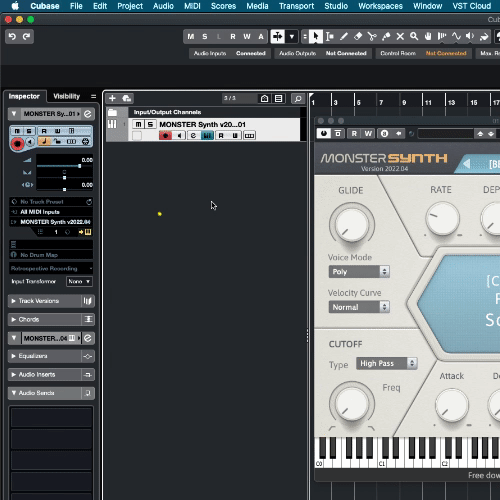
In Studio One, go to the Piano Roll and add the parameters to automate:
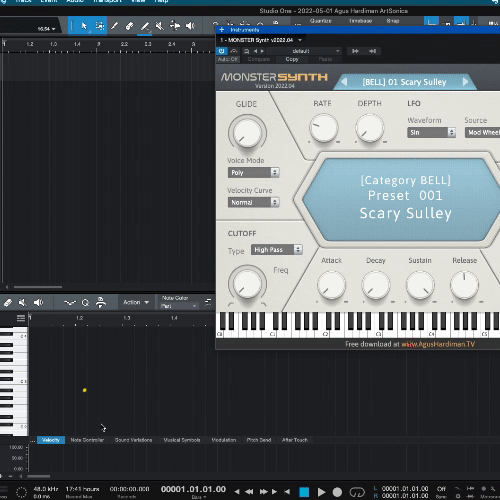
In other DAWs, find a way/googling on how to add automation lanes/tracks.
FAQ About Monster Keyz
Q : I want XXX and YYY features of Monster Keyz, can you program it?
A : To be honest, I’m professional musician and audio educator BUT I’m not a professional plugin programmer. I do this just for fun, so your request may not be available (but you can always try to ask me via CONTACT page).
Q : I chose the wrong folder library and my Monster plugins show up with a different library. How to solve this?
A : Move the wrong library folder to somewhere else on your hard disk and start the plugin again. It will ask for the new folder location. Now, choose the right one. You can move back that 1st folder to its original location after the plugin loads the correct library.
Q : Why there are no VST 32 bit version anymore?
A : It is because my programming software can’t export 32bit plugin anymore. You can use JBridge to convert my 64bit plugin to 32bit.
Q : I have a problem using this plugin on my Mac, I’m using Monterey/Big Sur/Catalina. It says that the files are damaged or can’t be open because the developer is not trusted.
A : That problem was caused by Mac OS security which now is very strict. I have applied for a developer account in Apple to be a trusted developer but they haven’t responded to my inquiry yet.
In the meantime, please watch these videos (If this is not working, it’s ok, you can pass my VSTs 😬):
- How To Fix “App is Damaged Can’t Be Opened” Error Message | Mac OS Catalina : https://www.youtube.com/watch?v=6fqzb4qpgcs
- MonsterDAW Audio Unit Plugin installation (MacOS Monterey + Logic Pro X 10.7.1) : https://www.youtube.com/watch?v=PgXBB_hP0z4
Or read these articles:
- Resolving the Mac-only error: “The file is damaged and should be moved to the trash.”
- How to Install Software from Unsigned Developers on a Mac
- And googling about it (some famous plugin developer experience this too).
Monster Keyz Version History
Version 2.2022.12 (released on December 22th, 2022):
- New GUI.
- One new effects besides Reverb: Delay.
Version 1.2021.08 (released on August 24th, 2021):
- First release.
Spread This Plugin To Your Friends
If you find this plugin useful, please spread this to your friends 🙏🏻
If you make music using this and share it on your social media, please include the hashtag #MonsterKeyz or #MonsterKeyzVST so I can find it 😃
If you want to get notified when this plugin is updated, sign up for AHTV Newsletter on the front page of AHTV.
ENJOY!








Hi Agus, I just accidentally found your site while searching for free VST software. Thank you for sharing your really great sounding VST instruments. I prefer using free instruments as I find many of them just as good as the popular paid ones which are usually extremely overpriced , over sized as well as real hogs on CPU and resources. Best wishes for the new year
Cool ! Have a bless year too (sorry for the late reply)
[…] https://agushardiman.tv/monster-keyz-mix-n-match-your-dream-keyboard-sound/ […]
Thanks Agus
it is incridible for free. I use it with Ripchord and I get a lot of great sounding melodies.
For me an absolute insider tip.
Five stars!
Wow thank you for the kind words !
Btw if you haven’t, please try MONSTER SYNTH because it has many sound, more than this Monster Keyz
Dear Pak Agus,
I’ve downloaded few of your plugin and has made a mistake by adding the Bass library to the Key plugin and cant find a way to changes the library option. I’ve tried remove the vst3 and rescan, then added it back and its still using the Bass library. Please do let me know how to add the right library after this mistake. Thanks
Hi, please follow these :
1) Move the wrong library folder (Bass) to somewhere else in your hardisk
2) Load Monster Keyz plugin and since you moved the Bass folder, it will ask for a new location
3) Now, choose the right library folder (Monster Keyz)
4) Since Monster Keyz is now okay, you can move back the Bass library folder to its original location
Hope this make sense