If you are on the go and don’t have access to MIDI Controller but need to make music with your DAW, here’s the way to use your computer’s keyboard as a MIDI Input device.
For example. here is my Live Jam using Virtual Keyboard in Cubase:
And in this Live Jam, I use the Virtual Keyboard of Studio One Pro:
Now, go right to your DAW for the guidance:
Using Virtual Keyboard on Cubase
Hit ALT+K to activate Cubase’s Virtual Keyboard. That’s it!
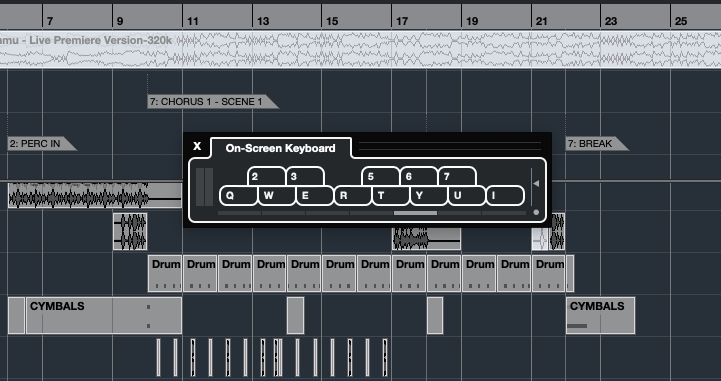
Tips: Don’t forget to hit ALT+K again if you are done using it because if you don’t deactivate it, your common Cubase shortcut won’t work.
Using Virtual Keyboard on Ableton Live
in Ableton, you hit SHIFT+CMD+K (Mac) or SHIFT+CTRL+K (Windows).
Or you can click the keyboard icon on the right side of Ableton (yellow circle):
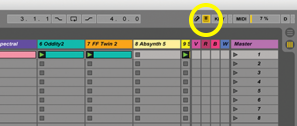
You also can activate it by choosing ‘Computer MIDI Keyboard’ option:
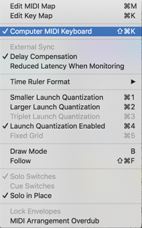
Using Virtual Keyboard on Studio One
In Studio One, you have to set it up first through the Preferences menu:

Click the ‘External Devices’ tab (1), click ‘Add…’ (2), choose ‘Presonus’ (3), and ‘Qwerty Keyboard’ (4), and accept it by clicking ‘OK’ (5).
After that, if you want to use the Qwerty Keyboard, hit the ‘CAPS LOCK’ key on your computer’s keyboard. And deactivate it using ‘CAPS LOCK’ again.
Hope this guide helps you in making music on the go!



You can also do it on Gig Performer
thank you for the info 👍
Here’s a keyboard you can use if you have a touch screen 🙂
https://4drx.com/plugins/product.php?p=VirtualKeyboard
https://youtu.be/xw_5vhGRa4k
https://youtu.be/pgnKoqjpV4g
Wow this is cool ! Thanks for the info and good luck on the sales of your Virtual Keyboard !